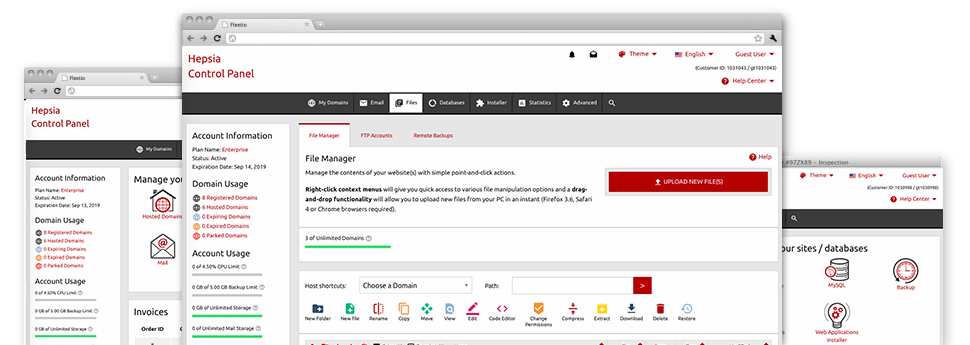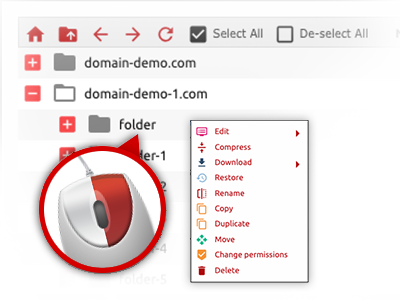Used as FTP software alternatives, web file managers have always been sluggish and poor in features. Still, with the File Manager integrated in the HITECH Website Control Panel, you won’t only have a quick, responsive and easy–to–use file management client, but also a tool that will make a 3rd party FTP program unneeded. Consider a few of the characteristics that we have built into our File Manager.
Drag ’n’ drop file upload options
Transmit data files to your sites without difficulty
The File Manager in your Website Control Panel includes a swift, drag–and–drop feature that can help you move data files between your PC and your web hosting account without the need to use an FTP (File Transfer Protocol) client. You could drag files from your personal computer and drop them in your Website Control Panel with a mouse–click through a risk–free SSL connection.
The drag’n’drop functionality is built–into the Website Control Panel, which means you will not need to install any third party application to use it. It also works well on all major Operating Systems, so all you have to do to employ it is sign in to your File Manager.
Right–click context menus
See all the available file managing options with simply a mouse–click
On account of the right–click menus we’ve included on the File Manager, you’ll be able to change all of your files incredibly easy. Just click on a file or directory and with the panel that will actually pop up, select the actions that you like. It is possible to rename, copy, move, download, edit, preview, archive, unarchive and delete just about any picked file. Should you click on a folder, you will also see the solution to create a brand new sub–folder or file inside it.
If you choose many different files or directories, it is easy to use the exact same actions for all of them at the same time.
Archive/Unarchive files
Control archives with just a click
The File Manager comes with an in–built archive/unarchive solution that can help you submit massive archives and then extract them in to your web hosting account blazingly fast. Any time compressing a file or folder, you will be able to select the name of the archive which is to be created along with its extension – .ZIP, .RAR or .TAR.GZ. At the same time, it will be straightforward to compress already present folders or files with just a mouse–click.
The archive/unarchive option available at the File Manager permits you to work with substantial files directly from your Website Control Panel. No reason to employ any third party software for example an FTP client as a way to upload a huge file to your hosting account or to download any archive in your desktop.
Online file editors
Revise files from your Website Control Panel
Through the File Manager you’ll be able to revise your files instantly online using any of the inbuilt software instruments. The text editor reveals the files in a plain text format, the code editor features syntax accentuating for one’s .PHP or .JS files, and then the WYSIWYG editor enables you to see your edits when they appear online. All the changes you create and save will be shown promptly on the web, meaning you can review them within your web browser and get back to create extra changes, in case you are not satisfied with the result.
You do not have to download any files whatsoever, to change them with your personal computer and to re–upload them into your cloud hosting account. All of the editors are found using the buttons at the top of the file table or from your right–click contextual menus.
A logical folder structure
All of your files structured with a convenient manner
The File Manager displays all of the files and folders in a clear to see alphabetical arrangement. All of the files pertaining to the different hosts are arranged into separate folders which are referred to as after their particular domains, in order for you to quickly acknowledge them. This really is useful in maintaining a lot of sites at the same time. There isn’t any chance to get lost or to feel baffled amidst the multitude of files and folders in your web hosting account.
To access the files under a specific host, just select it within the drop–down menu near the top of the file table. Additionally, it is possible to double–click on its directory and you’ll be without delay transported to a table listing its files only.
A user–friendly interface
Command your files with only a mouse–click
The HITECH File Manager has been designed in such a manner as to help you feel just like using the file explorer on your computer system. It has a solution to drag your files and to drop them in a desired area and displays all of the available edit opportunities after clicking the right computer mouse button. Furthermore, the tool boasts a built–in file preview option and various file editors allowing you to edit your files instantly directly from your Website Control Panel.
Additionally, we’ve incorporated a couple of file management articles and how–to educational videos to guide you fairly quickly learn how to make use of the tool.
Work with multiple files
Adjust a wide range of files concurrently
It’s easy to manage a huge amount of files at the same time while using the multi–selection capacity of the HITECH File Manager. What you need to do is press the Control key and click on the files or folders that you’d like to select. Should you wish to choose a couple of files/folders in a row simultaneously, pick the first file/folder, click the Shift key after which choose the very last file or folder in the selection.
When you have picked the required files/folders, you can drag them to a specific spot, or apply different actions to them when using the right–click contextual menu as well as the buttons near the top of the file table.
Quick & simple password protection options
The easiest method to take care of your information
In order to password–protect a folder in your web site, you have got to create an .htaccess file by yourself. However, this can be time–absorbing and sophisticated if you’re not a specialist in computing. With our File Manager, you can create a password–protected directory and conceal all its contents from any users with merely a couple of mouse–clicks.
Everything you need to undertake is right–click a folder, choose Password Protection and after that click on the Add option. And then simply identify a login name and a security password. No additional setup is needed and there is no reason to handle an .htaccess file. Our system will handle every thing for you.